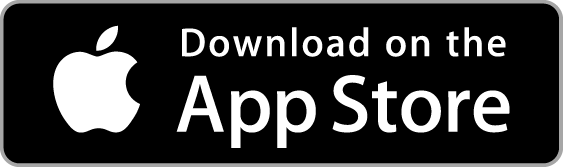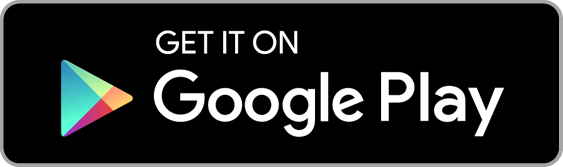Claim Your Data!
Data is the most valuable asset in the world. At Phunware, we have a goal to create a Phunware ID for every human being on the planet with a mobile device touching a network. Over the past decade, we have gathered over a petabyte of data curated across billions of devices within the Phunware Knowledge Graph.
However, we believe consumers must take control of their data in order to end an era of fraud and exploitation. It’s your data and we want to give what we have back to you, so you can be in charge and compensated fairly in the decentralized data economy we’re building.
Learn more about the segments you may already be associated with by visiting – https://ontology.phunware.com/
And don’t forget to download PhunWallet on Apple iOS and Google Android, which you will use going forward to manage your data.
To get started, complete this form, so we can locate your data:
How do I find my device Identifier? (select your device below)
Android
You can find one of several free apps on the Android Marketplace to look up your Android ID. Android device ids are typically 16 hex characters. i.e. XXXXXXXXXXXXXXXX.
BlackBerry 10
For BlackBerry devices running OS 10 or newer, you will need to supply your BlackBerry Serial Number. To find your Blackberry serial number, go to Settings » About » Serial Number. You will have to scroll down a bit to see the Serial Number.
BlackBerry (Legacy, Pre-OS-10)
For BlackBerry devices running an operating system older than version 10, you will need to supply your BlackBerry Pin. To find your Blackberry PIN number, go to the following menu options Options » Status » PIN on your device.
iPad/iPhone/iPod (iOS 6 and earlier)
To find your UDID, launch iTunes on your computer and connect your device. Select your device from the devices area on the left hand side of iTunes. In the right pane, locate the information about your iPhone in the Summary tab. Click on the serial number shown, and it will display your UDID. To find your MAC Address, on your iOS device, go to Settings » General » About. Scroll down until you see Wi-Fi Address. Enter that value into the textbox exactly as it appears on your device.
iPad/iPhone/iPod (iOS 7 and later)
You can find one of several free apps on the Apple AppStore to look up your IDFA. To find one, search for the terms “device identifier” within the App Store and select one of the many apps that indicates display of the IDFA. Apple Device IDs or ADID/IDFA are typically 36 characters total with groupings of 8-4-4-4-12 hex characters. i.e. XXXXXXXX-XXXX-XXXX-XXXX-XXXXXXXXXXXX.